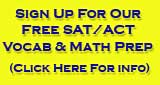Teaching visual presentation skills

Visual presentation skills take part of the daily life of grown-ups in any kind of business situation. It facilitates understanding complex topics, making the narrative far less tedious. Despite this fact, it is a topic commonly neglected during formal education. And what is the best answer to solve this never-ending cycle? Instructing children on visual presentation skills.
Bringing digital learning into classroom is necessary to keep up with today's modern world. Hence, one must possess visual presentation skills. Although presentations may seem scary for those new to the concept, the reality is children can grasp these rules as if playing a game if the instructor has plenty of expertise on the subject. This article will cover the essential points that can help educators, parents, and even children learn the basics of visual presentation skills. Let's get started!
What makes a good visual presentation?
An excellent visual presentation is a mixture of three key concepts:
- The message
- The speech
- The graphics
The message is the story behind the presentation. How you design a presentation results from crafting a message any person can understand with ease. A good tip for this is to write a story you want to tell. Be as detailed as you can imagine, since there's plenty of room to trim it prior to the presentation. Rehearsing the story gives you hints about which graphic elements should stand out, and when to place them.
Another critical point is to consider in which way you deliver the speech. Body language speaks lengths about your knowledge and interest about any subject. As a rule, teach children to avoid these common mistakes:
- Putting your hands in your pockets
- Not looking at the audience
- Chewing gum or biting nails
- Speaking as if bored
- Not answering to the questions - it's okay not to know the answer, and in that case honesty speaks professionalism
Next, children need to be aware of what are the principles of visual presentations and for that we believe educators must initiate blended learning in the classrooms. These following topics cover the basics that graphic designers apply to create outstanding presentations:
- Visual Contrast
- Word density
- Amount of text to include
- Font pairing
Explaining the concept of visual contrast
When we take a look at well-designed elements, most certainly there is a contrast taking action. Contrast - in either text, color or size - is the visual tool that helps to build hierarchy in a presentation. If all elements had the same size and color, people wouldn't get why some elements are more important than others.
To create contrast with color, you can use a bold color to highlight the key points or words you want the audience to remember. Using different colors will make them stand out and grab attention. On the other hand, color contrast can assist you in visually pairing two points together if you need to make a relationship between them in your presentation.
Using multiple colors can cause distraction and eye fatigue, so sticks to the basics. Harsh gradients can make the text difficult to read, so instead, get the help of color palette applications to see which colors go along with others or are in direct contrast. As a rule, avoid using pure white and pure black in presentations; those two cause an almost instant visual fatigue.
Font weights and sizes for the title and body content can create visual contrast in writing. For instance, the heading (title of the presentation or section) is larger and bolder than body text. In general, text should have a minimum font size of 12 to be legible in print format. Consider the situation in which you are presenting PowerPoint slides to define the size to use (ideally, between 20-28)
Important headings and subheadings can also be distinguished using spacing. Add more space around the headings/subheadings to stand out from the body text. Characters can even be spaced apart to draw attention to a particular line. This is especially effective when letters are capitalized and to explain acronyms.
When talking about images and graphics, using different sizes can explain the relationship between elements. A larger photo can be an indicator that the image in question has key importance for the presentation, whereas using small sized but close-by pictures express dependency between the topics exposed in those photos. Adjusting visuals to support your text will help you boost learning with fun.
Word density in presentations
Long paragraphs need more effort to read; if you go on to your next slide before they have finished reading your paragraph, your audience can become anxious and lose track of what is delivered. Therefore, limiting the number of words is one of the best visual presentation skills to ensure that the audience is focused on you.
Summarizing is a good tool to keep the audience engaged. Use bullet points instead of lengthy paragraphs - you can always have a written copy of the presentation with the full text to guide your process. Overall, seven words per line is a good practice for paragraph building.
Introduce just one concept per slide, or two contrasting concepts if needed. It's best to work with more slides than overwhelm the audience with stuffed presentation slides.
Keep text minimal
Eliminate any information you think is not essential to understanding the core message.
Keeping the text to a minimum will increase the readability and allow the audience to pay attention to what the speaker says, not the slide. However, make sure that the points on the slides make sense with the spoken content. Using quotes is a good way to introduce a book related to the topic being presented without using lengthy paragraphs. People can easily remember the quote and relate to the author.
If the presentation has to list many historical fact, don't lay them out in written format. Instead, opt for a timeline template as visual aids to boost your presentation skills.
Font Pairing 101
A common mistake made by children is to use cartoonish fonts. Despite them being fun-looking, these fonts have the issue of not being legible for people with visual impairments. The fonts you choose and how to utilize them are crucial decisions you must make when creating your presentation slides.
Since fonts also carry emotional influence, teaching children how to properly pick fonts and pair them for heading/body text combinations in early school stages can do wonders in their future professional life.
The primary categories of typefaces are as follows:
- Serif - this typeface has extra tails on the end of each letter, also called "serifs." The most widely used serif font is Times Roman, while the few others include Lucida, Bookman, Garamond, Century, and Palatino. You can use Serif fonts for titles in larger fonts. They are difficult to read with a smaller size, especially when projected on a slide, making it more challenging to read the words from a distance..
- Sans-Serif - this typeface is plain and has no serifs at the ends of its letters. The widely used sans-serif font is Arial, like the others include Century Gothic, Calibri, Helvetica, Tahoma, Lucida Sans, and Verdana. As compared to serif, sans-serif font is much easier to read. Hence, using this font in your presentation would be great, whether in the title or the body text on a slide. Readable text will enable the audience to read the information rapidly and redirect their focus back to the speaker, making the presentation impactful.
- Script - this typeface imitates handwriting. Some examples of them are Papyrus, Brush Script, Edwardian Script, French Script, Freestyle Script, and Vivaldi fonts. Typically, a presentation should not utilize a script font because it is difficult to read and consumes too much time, making it difficult for the audience to concentrate on the topic.
Using one font would be great when it comes to presenting your work. To differentiate the title and body text, you can change the size. However, if you wish, please don't use more than three fonts per presentation as it becomes distracting.
How can presentation templates turn the design process into a learning experience?
A presentation template is a quick fix for people stressed over designing their presentation, whether corporate workers or students. You can find PPT templates and Google Slide Templates for almost every subject, name it, and you have it. With built frameworks, you can make your presentation look more organized and appealing in no time. Select the relevant template, add the text on the designated placeholders, and you're good to go. Of course, ensure you don't leave out any necessary information.
Besides saving time, templates can help you learn about design. In this regard, see how the designers have crafted each template, keeping in mind all the design principles tailored to convey a message for each topic.
With all the subject's homework lined up, making a presentation from scratch can be overwhelming for a student, especially if it is a last-minute assignment. On this behalf, presentation templates take off the design decisions, allowing students to focus on the content to expose. To give a personal touch, all those templates are editable in terms of text, colors, or graphic elements without much hassle.
Conclusion
It is okay for children to feel anxious or be shy when they need to prepare a presentation. For many, this is an entire challenge to explore, but reality tells us it's far easier to overcome when parents get involved.
For starters, work on helping your child to overcome camera shyness, as it can help to feel natural in front of an audience. By properly applying the concepts explained in this article, a presentation will certainly elevate its quality, making the student feel more confident about the topic to discuss.
There's no good or right age to learn visual presentation skills, so as a takeaway consider teaching your children these concepts to help them transit through formal education with ease.
Guest Blogger:
German Viera:
Germán Viera is an engineer transformed into an entrepreneur. Currently focusing on business growth, product improvements, design, marketing and of course support of our valued customers for SlideModel.com.
LinkedIn: https://www.linkedin.com/in/germanviera/
Search Internet4Classrooms

Custom Search