
 |
Links for K-12 Teachers | Assessment Assistance | On-Line Practice Modules | Daily Dose of the Web
WinPopup is a Windows 95/98 network program that will allow you to send messages from one computer to another on the same network. You do not need to have Internet connectivity to use this feature. This program has no relationship whatsoever to the Internet. It is a program that is contained in your Windows program. If your machines are connected through wiring done at your school, and your machines are set up for a peer to peer network, then you probably can use this program.WinPopup can be placed in your StartUp menu in your Start/Program menu so that it automatically comes up when you turn on your system. If you elect to load this program in this manner, then this program will be readily available on every machine.
Step 1.
Right click on an empty spot on your task bar. Select Properties.Step 2.
Select the Tab that says Start Menu Program. Select the Add button.
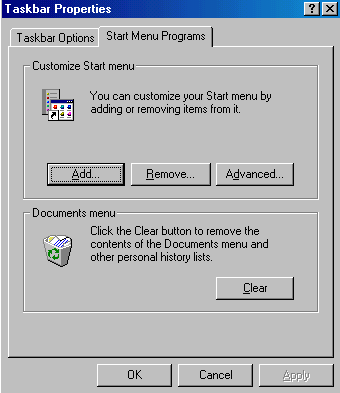
Step 3.It will ask you the location of the program you wish to add. Select browse.
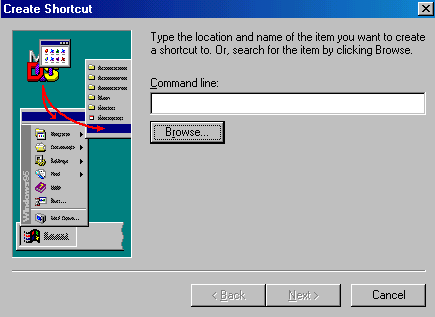
The program is in the Windows directory. Find your C:\ drive in the box that says Look in, then double click on the Windows directory
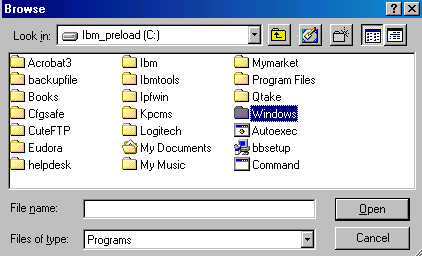
Scroll to the end of the list to find Winpopup. Click on this file. Click on Open.
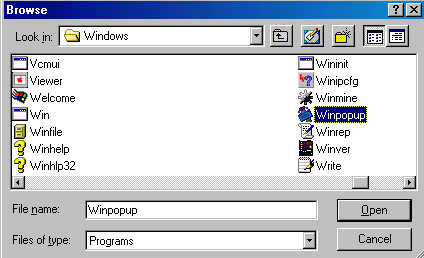
You should see in the location box the path to WinPopup. It should be
C:\WINDOWS\Winpopup. Click on Next at the bottom.
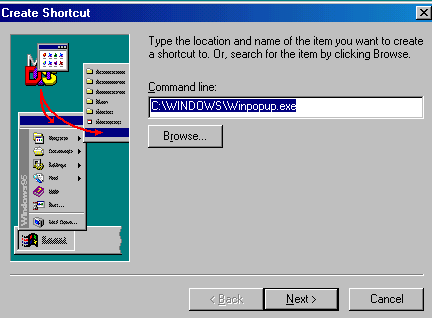
You can also just type in the line above in your Command line box in the dialog box without browsing.
Step 4.It will ask you to select the folder you wish to place this shortcut in. Scroll down and select StartUp. Click on the Next button to continue.
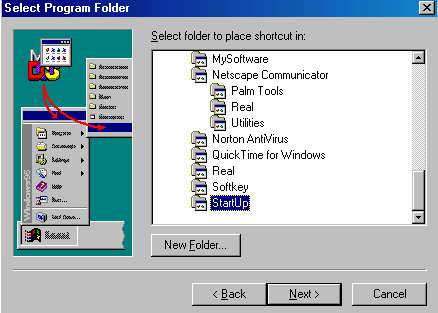
Step 5.You may rename the program if you wish. And then click on finish.
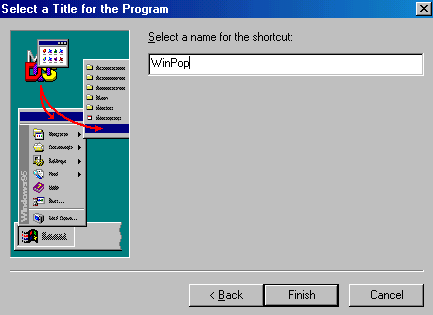
When you restart your machine, WinPopup will appear as a box at the top of your screen. If you close the box, you will close your program and will not be able to receive any of the messages. Leave the program in a minimized position while your system is turned on.Options
There are three options in the WinPopup program.
Go to Messages in the Menu bar of the WinPopup program, select Options, and click on all three boxes.
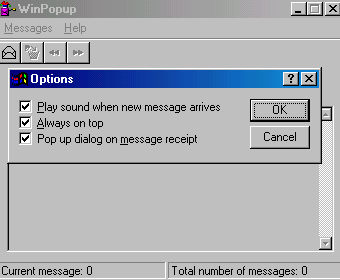
Using WinPopup
When you receive a message, the program will automatically open and make a sound to let you know you have received a message. To answer the message, click on the envelope and the name of the user/computer that sent you the message appears in the User or computer box. Write your message in the white box below the name where it says Message. Click on the OK button to send the message. To delete a message that has been sent to you, click on the wastebasket icon.
To send a new message click on the envelope. Make sure the User or Computer radio button is selected. Type in the name of the User or Computer. Type in your message in the box below. Then click on OK.
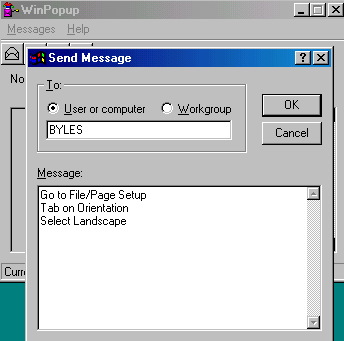
If you do not know the machine's name or the login name of the machine, your message will not go through. Look in your Network Neighborhood for the names of the computers you wish to contact.To send a message to the whole workgroup, select the workgroup radio button. Type in the name of the group, then write your message in the white box below and click on OK. It will go to everyone in that particular workgroup.
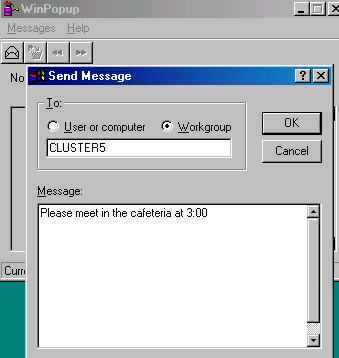
Return to the Network Coordinator's Workroom
Contributed
to the Coordinator's Workroom by Susan Brooks
School Technologist, MCS

Custom Search
| Visitors since November 2000 |