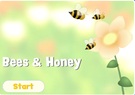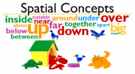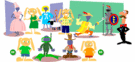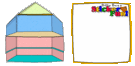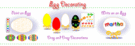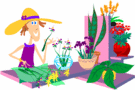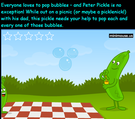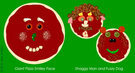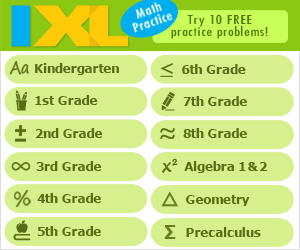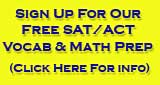Mouse Skill Resources
Links verified on 07/30/2019
1. Baby Rose's Eyes.
Click Image to Enlarge
Use this site to introduce mouse skills. Move the mouse pointer around the screen and watch Baby Rose's eyes follow it. Flash Player must be installed first to use this site. SEE MORE
2. Bees and Honey.
Click Image to Enlarge
Can you click on a moving target? Listen and follow the directions stated on this site. After the students have learned about clicking a mouse, this activity allows more precise clicking skills. Click on the object as it is moving across the screen. Three different games with different objects to click. SEE MORE
3. Bobby's Busy Bakery.
Click Image to Enlarge
Welcome to Bobby's Busy Bakery. Would you like to decorate cakes or help us arrange our window display? Both jobs are lots of fun and you can move things around until they look just right to you. This site practices click and drag mouse skills. SEE MORE
4. Boople's Colors.
Click Image to Enlarge
Besides working on the mouse skill of clicking objects, this website also works on the skill of learning colors. Adobe Flash Player is needed to use this site. SEE MORE
5. Build a House.
Click Image to Enlarge
Build your own house by clicking and dragging components into a picture. Make a House is an activity for early elementary age children. Students learn and practice valuable mouse manipulation techniques while clicking and dragging. Students will also exercise visual spatial skills while positioning the different pieces. Projects can also be saved and printed. Adobe Flash Player is needed to use this site. SEE MORE
6. Christmas Tree Fun.
Click Image to Enlarge
Would you like to decorate a Christmas tree? It's easy. First, pick a Tree to decorate. Go to a page that shows that tree and a box full of decorations. Then "drag" ornaments to the tree and "drop" them. Have fun! Adobe Flash Player is needed to use this site. SEE MORE
7. Click and Drag for Spatial concepts.
Click Image to Enlarge
Move the animals by clicking and dragging them from place to place (spatial concepts) Great beginning click and drag exercise! Large objects! Besides mouse skills, explore and discuss relationships such as up, down, through, above, under and more! SEE MORE
8. Costume Shop.
Click Image to Enlarge
Edgar and Andrew are ready to try on some costumes. Click on the Go buttons next to Edgar and Andrew to help them by dragging the costume parts over to them. Which do you like the most? Adobe Flash Player is needed in order to use this site. SEE MORE
9. Decorate the Doll House.
Click Image to Enlarge
Furnish your own Doll House by clicking on a sticker with your mouse. Once your mouse grabs it, drag the sticker to the area of the picture you want to place it. SEE MORE
10. Dinosaur Drawing.
Click Image to Enlarge
Click on the dinosaur, then click on the picture to create your own dinosaur drawing. The mouse skill being practiced is clicking on small items. Adobe Flash Player is needed to use this site. SEE MORE
11. Egg Decorating.
Click Image to Enlarge
Choose which activity to play: Pick a color and click on the egg to color one area after another. Click on the eggs above to begin. Change colors as often as you like! Click on the colored eggs to see larger ones. Each will have a sheet of decorations you can drag onto the egg. Click on the white egg to print one to color with crayons, pencils or markers. Click on an alphabet to make letters appear. Then move them around to make words and short sentences. Click on the egg to begin. SEE MORE
12. Egg Decorating.
Click Image to Enlarge
Find the eggs and put them in the basket by clicking and dragging. Can you find all twelve? Hide them again for the next player or start again. SEE MORE
13. Fish World Game.
Click Image to Enlarge
Create your own fish tank. Great for kids learning to use the mouse or for kids who just want to be creative. Click on the object to place in the fish tank, then click inside the fish tank where you want to put the object. Adobe Flash Player is needed to use this site. SEE MORE
14. Flower Garden.
Click Image to Enlarge
Grow your own flower garden. Each click of the mouse creates a flower! Adobe Flash Player is needed to use this site. SEE MORE
15. Halloween Fun.
Click Image to Enlarge
from MeddyBumps; Go on a Ghost Walk; look behind the masks, see the creatures of the night, meet the Pumpkin Pirates and many more activities. Many mouse skills are practiced here. SEE MORE
16. Help People Pick Pets.
Click Image to Enlarge
Move your pointer over the customers to learn what they want. Click on the customers to go to the right parts of the store. SEE MORE
17. Leaf Games.
Click Image to Enlarge
What would you do with a pile of leaves? [six different activities] Click on the images above or the text links below to pick an activity. SEE MORE
18. Magic Paint.
Click Image to Enlarge
Select the size of the brush and the color and draw a picture on the screen. Higher level mouse skills. Hold mouse button down while dragging paintbrush to create object. SEE MORE
19. Make a Pizza.
Click Image to Enlarge
Kids click and drag the different toppings to make a pizza! Students learn and practice valuable mouse manipulation techniques while clicking and dragging. To use the sauce, one must click on the type of sauce, then click,hold down the click button, then move the mouse around the pizza. To add ingredients, one must click and drag. Fun for children of all ages. SEE MORE
20. Merry Tulip's Flower Shop.
Click Image to Enlarge
Welcome to Merry Tulip's Flower Shop. Aga Panthis loves to arrange flowers. I bet you would, too. Want to try? Click on her hat to have some fun. SEE MORE
21. MiniMouse.
Click Image to Enlarge
Practice your mouse skills with these games. Basic hand-eye coordination and timing skills are introduced. Adobe Flash Player is needed to use this site. SEE MORE
22. On-Line Coloring Pages.
Click Image to Enlarge
Drag colors from the palette to the outline drawing, kids can try to match a small thumbnail drawing or use their own creativity. SEE MORE
23. Online Coloring.
Click Image to Enlarge
(Fisher Price) Click on a color and then on the part of the picture you want to paint. Use the water to erase a color. Print your picture when you're all finished, or use the arrows to select another. (17 different coloring sheets) Adobe Flash Player is needed to use this site. SEE MORE
24. Paper Dolls.
Click Image to Enlarge
Drag and Drop Mouse Practice to Dress the Paper Doll. Create your own Sally-Sue. Select eyes, hair, nose, shoes, clothes and hat. Great mouse practice for toddlers, preschoolers and elementary kids. Adobe Flash Player is needed to use this site. SEE MORE
25. Pepper's Only Pizza.
Click Image to Enlarge
Would you like to help Peter and Pepper make pizzas? Click on their pictures to step inside and put toppings on customers' pizzas. Make one for yourself, too. SEE MORE
26. Pizza Faces.
Click Image to Enlarge
You can make funny faces on your pizzas. Here are some examples. Make all you want. Give them silly names and have fun. SEE MORE
27. Thunder and Lightning.
Click Image to Enlarge
Bowl with Pilar and friends, move the mouse and click to bowl. Adobe Flash Player is needed to use this site. SEE MORE
28. Tidy The Classroom.
Click Image to Enlarge
Find what needs cleaning in the classroom. Click, click and drag or double click to put things away and clean up around the room. Excellent site to learn how to drag and drop, click once, click twice, or drag. SEE MORE
Search Internet4Classrooms

Custom Search