
Creating transitions between slides (PowerPoint 97)
Create your slide show and go to the Slide Sorter View.
At the top of the window you will find slide transition and text animation controls:

Click on the button to the left. It is the Slide Transition button, and will produce the following window:
The transitions which you choose will take place as the slide disappears and the next slide is presented.
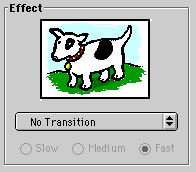
After you select a transition the dog will change to a key using the transition style you choose. Experiment with slow, medium, or fast to see which works best with your slide show
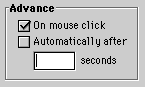
If your show is going to run by itself, select automatically and enter a number of seconds. On the other hand, if you are speaking as you present the slides you may prefer the mouse click option.
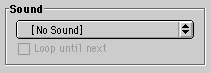
This sound accompanies the transition from one slide to another. Try to make sure that you have a real need for the sound to accompany your slides.
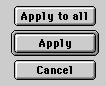
If you want the same transition for each slide in your show then apply to all is the option to choose. If every slide appears the same way, your audience may tire of the effect.
Always test your presentation before showing it. What sounded like such a good choice while you were writing, may not work out as well as you thought.
Go to Slide show options
Go Back to Using PowerPoint for presentations

Use of this Web site constitutes acceptance of our Terms of Service and Privacy Policy.