
Using Excel as a Graphic Organizer:
Making a Venn Diagram
You will use an Excel workbook to create a Venn diagram. These can be printed, or can be displayed if you have classroom projection capability.
Open an Excel workbook. First, let's remove the grid lines before we draw the circles. Go to the Tools menu, slide down to Options and click one time. On the View tab, in the bottom left corner there is a checkmark by the word Gridlines . Click in the box to remove the check mark and then click OK to return to a blank worksheet.
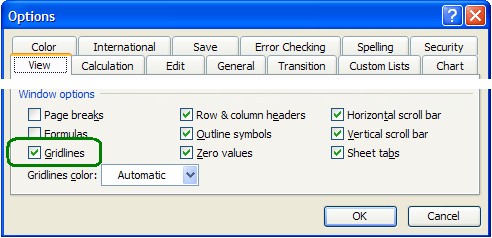
You must have the Drawing toolbar open to draw this web. If the toolbar is open you will see the word Draw in the bottom left corner of the Excel window. If you do not see the word Draw, go to the View menu, select Toolbars and slide over to Drawing and click one time.

Click on the oval button on the Drawing toolbar. Your cursor changes to the cross hair drawing cursor. Click and drag to draw a circle that covers somewhat less than half of the worksheet. To make the oval into a perfect circle, hold down the Shift key as you draw the shape.
With the circle selected (there will be eight white circles around the shape) duplicate the circle by holding the Ctrl key down as you tap the D key. After making the second circle, drag the circle away from the first circle, making an overlap. You don't yet have a Venn diagram, but we are close. What you do have looks somewhat like a charge card logo.

The problem with the overlapping circles above is that they are filled with color. That may not be obvious because the color is white, the same as the background. Your next step is to remove the color from both circles. Click on one of the circles, hold down the Ctrl key and click on the other circle. That selects both circles. Go to the Format menu and select AutoShape . At the Colors and Lines tab select No Fill in the fill color section and then click OK.

This gives you two overlapping circles. Behind the circles the cells of the Excel worksheet are still available. You can click anywhere and type the unique and shared characteristics. If you had used MS Word to make the Venn diagram you would make text boxes in order to type anywhere but the top left portion of the Word document.

Let us know if you have any other ideas for using this feature of Excel.

Use of this Web site constitutes acceptance of our Terms of Service and Privacy Policy.