
 |
Links for K-12 Teachers | Assessment Assistance | On-Line Practice Modules | Daily Dose of the Web
Giving your computer a name and a workgroup assignment is important. By doing so, you will be able to find the computer more easily on your network to share files.Some thought should be given in setting up the names and groups. Some schools choose to name the computer by the room number in which the computer is kept. Others choose to name the computer by the teacher's name. You can decide how best to do it for your school.
The workgroup is the grouping of computers that will be shown on the same window in your network neighborhood. You can also use the workgroup to send messages as a whole on a program called WinPopup.
Learn more about WinPopup in another tutorial in the workroom. Again, some thought needs to be given as to how your school wants to set up these workgroups. Some schools assign computers to groups according to the grade level of a teacher. Other schools assign computers by cluster groups, and yet others assign them by subject area, as in a high school situation.
One last area to assign information is Computer Description. In this area there is room to write in a bit of information about the machine. One school has elected to put in room numbers and serial numbers of every machine. When this information must be called in, they can look it up in the network neighborhood quickly instead of fumbling around in a file cabinet or huge database looking for a serial number on a machine.
You may put any type of information you wish about the machine in this box.
How to assign a name and a workgroup for your computers. Step 1. Start/Settings/Control Panel
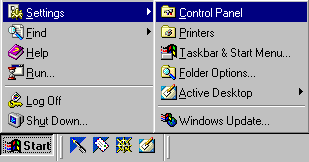
Step 2. Select Network and double click on the iconStep 3. Select the tab that says Identification
Step 4. Fill in the computer name, computer workgroup, computer description
Step 5. Click ok and your computer will ask to be restarted so these changes can take affect.
Note: you will not be able to see a machine on the network neighborhood until you have selected File and Print sharing in the Network Configuration section. A tutorial on sharing files across the network is available from the workroom.
Now you can readily find each machine on your network by the name of the computer and/or the workgroup of your computer.
Return to the Network Coordinator's Workroom
Contributed to the Coordinator's Workroom by Susan Brooks

Custom Search
|
Visitors since November 2000 |
Memphis, TN |