
Slide show shortcuts
Viewing the Slide Show - You may begin a show by pressing the F5 button. Once the show is running you can use the arrow keys to go forward (right arrow) or backward (left arrow) in your slide show.
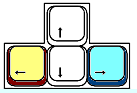
Hiding the slide show - If there is an interruption in your show (an announcement from the office, or an unruly student for example) you can black out the screen by pressing the B key. To bring your show back, press the B key again. You may turn the screen white, or bring your show back, by pressing the W key.
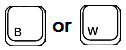
Black and white are the only colors available. If your show is set to run automatically, pressing B or W will suspend the show. When you bring the screen back PowerPoint begins from the point where the show was suspended. Nothing is missed.
Drawing on your slide - To call attention to anything on your slide, you may wish to use the pen to draw a line around the word or object. To exchange your arrow cursor for the pen, hold down the Ctrl key and press the P key. [Note: this only works when your slide show is running]
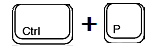
After using the Ctrl P combination your arrow cursor will be replaced with either a pen [
] or a dot [
]. Click and drag with either to draw on the slide.

Erasing what was drawn - On my example above, my messy line really needs to be erased so I can start over. This is done by pressing the E key.

Caution: this is an all or nothing step. The E key does not erase back to the last click, it erases all lines drawn on the slide.
To get back to your arrow key you could press the Esc key, or you could depress the Ctrl key and then tap on the A key one time [A for arrow].
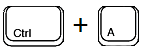
Getting out of your slide show - To leave your slide show from any slide, press the Esc key. You do not have to click your way all the way to the end of a show to get out of the slide show.

Go on to Ideas shared by other PowerPoint users
Go Back to Using PowerPoint for presentations

Use of this Web site constitutes acceptance of our Terms of Service and Privacy Policy.