Troubleshooting PCs
What to do when you don't know what to do
Tips and Hints for Win95/98 OS (Operating System)Learn how to fight back against machines!
There are many places to go to find help and many things to do when your computer acts up. After your first panic attack, take a deep breathe and try a few of the techniques listed below.Troubleshooting techniques:
Common Error Messages: 1. When turning on the machine the following message appears: Non-System disk or disk error
- Check the Cable Connections First.
If you need help in recognizing cables and connections, click on the above link.
Look in the back of the computer and push the cables in very gently. Sometimes it helps to actually unplug them from the computer and then re plug. You could short out the motherboard by plugging in some cables while your system is running. Shut down the machine before re plugging your mouse, keyboard, and other cables.
Check your power strip connection. Is it plugged into the wall? Is the power indicator light lit? Try plugging something else into that socket to see if the outlet works.
Look in the back of the monitor and gently push in the cables. There are usually two of them. Check both cables, the power connection and the video connection.
If you have a Delta Scan or TV link, or other hardware that connects to the computer, check the cable connections there also.
Error Messages -What do they mean?
- The machine at times tries to tell you what is the problem. By learning some of the lingo used to describe common errors, you, too, can learn to communicate with your computer. Stress to your co-workers the importance of writing down any error messages the computer reports. These messages are like detective clues for the Help Desk.
Replace and strike any key when readySolution:
2. When booting the machine the following message appears: Windows was not properly shut down. One or more of your disk drives may have errors on it. Press any key to run ScanDisk on these drives.
There is a diskette in your A:\ drive that needs to be removed.Solution:
3. During your work session the following message appears: Not enough memory/ Insufficient memory:
The machine did not use the shut down sequence. Press the enter key and allow the machine to do a scan. If it finds lost clusters to repair, click on the OK to let it do self-repairing. You do not need to save these so select DELETE or Don’t Save when asked to make a choice.Solution:
Common Problems: 1. My monitor is black. Solution:
- There are too many programs opened at the same time. Close some and try again.
- Memory leaks have probably occurred. Reboot the machine.
2. I don't have any sound. Solution:
- Make sure the monitor is turned on. Try pressing the power button on the monitor again.
- Check to see if it is in sleep mode. Wiggle the mouse around or press the enter key.
- If the green light is not on in front, check the power cord connecting the monitor into the outlet.
- If the green light is on, check the brightness level by using the buttons on the monitor.
- Check the cable connection from the monitor into the computer or the equipment that links your computer to the TV monitor.
- If you still have some problems, call your help desk.
Check the cord in the back of the computer to see if the speakers are plugged into the computer. There are usually four black holes next to a 15 pin plug for a game port. Most times the speaker outlet is the one closest to the 15 pin plug. Plug in your speaker cable and then try adjusting the volume control ( the speaker icon) on the task bar. Clicking on the sliding tab should make a sound.
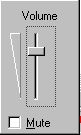
- Some speakers have a power plug .Check to see if the power cord to the speakers is plugged in and the power light on the speakers is on.
- Click once on your Volume icon on your task bar. Move the sliding bar up and see if you can hear anything. The problem could be the volume is too low.
- Double click on the volume icon and the volume control box appears. Make sure the MUTE button at the bottom is not checked.
- If you still have problems, call your help desk.
3. My machine is stuck and won't do anything! The techie term for this is "freezing." When your computer locks up and will not respond to either keyboard strokes or mouse clicks, then your machine is frozen. If you are in the middle of running a particular application and this occurs, try the following:
Solution:For Specific Problems Follow the Links Below
- Hold down the Ctrl Key and the Alt Key at the same time and then tap on the Delete key. You will be given a dialog box. Look and see if you see in parenthesis by the application you are working on the following words. ie: Netscape Communicator (not responding)
If you see this, then highlight the name of the application by clicking on it and then select END TASK from the choices in the box below. It may take a few minutes to comply. You may see another box saying the application isn't responding. Click on END TASK and it will shut down that particular application.- If the Control/Alt/Delete combination doesn't work, then press the power button on your machine until the power is off. Wait till the green light on your monitor turns amber before turning it on again. This will take about 10-15 seconds. When you reboot, you will get the error message that your machine wasn't shut down properly and it may run through the scandisk program. Let it check out the machine for you. After scandisk, your machine should be ready to use again.
Keyboard Mouse Printer Dead PC Networking Viruses:
Computers are open to Virus Attacks. Here are a few sites to help you check out the latest viruses.
One thing to remember is to CHECK FIRST before sending out virus warnings! Check the Virus Hoax pages to be sure you are not sending out false information about a virus.
Symantec F-Secure Corporation Virus Hoax Listings Other Sites To Help with Troubleshooting
Error Messages : What They Mean, How To Fix Them, How To get HelpProblem-Solving Techniques: What To Look For First In A Computer Crisis
Troubleshooting Tactics: A Methodical Approach Saves Time & Frustration
Windows Error Messages: What's Behind The Most Common OS Problems
Windows 95 Error Messages : Common Problems & Their Solutions
What Does that mean? Common Internet Browser Error Messages
Presented by Susan Brooks
at the Tennessee Educational Technology Association Summer Institute
Thursday, July 20, 2000

Use of this Web site constitutes acceptance of our Terms of Service and Privacy Policy.