
Beginning with a new slide
There are two ways to launch PowerPoint; click on the PowerPoint icon [] from the Programs menu (either listed alone or under Microsoft Office), or selecting New Office Document from the Start menu. If you use the icon, PowerPoint begins with a new blank slide.
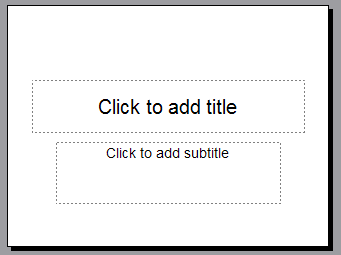
If you selected New Office Document you will be given several choices. (Your choices may look a bit different from the ones below.) Select the icon named Blank Presentation.
You have two options to consider. Write your show as a blank presentation and then select a slide design, or select a slide design before starting to write your show. This tutorial will be written as if you wrote your slide show using a blank presentation.
Click in the title area to enter the title of your show. Then click in the subtitle area to enter a subtitle. There are two ways to add a new slide to your show.
- Go to the Insert menu at the top of the page and select New Slide
- Click on the New Slide button [
] on the formatting toolbar.
Title slide is the layout presented for your first slide. To change the layout go to the Format menu and select Slide Layout . You may select a different layout by clicking on the thumbnail image. Several types of layout are illustrated below:
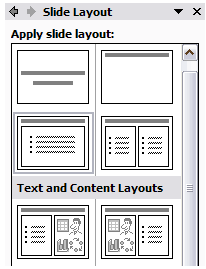
Continue writing your slide show until all of the content has been entered.
Changing the Slide Design
Now that you have entered the content in your slide show, you may want to apply a slide design. Go to the Format menu and select Slide Design.
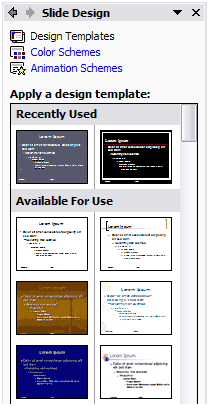
You may apply a design to the entire show, or to single slides. After applying a design, go back through each slide. You may need to make adjustments on text size or placement.
Go to Adding text to a slide, moving the text, and changing text style or color
Go Back to Using PowerPoint for presentations

Use of this Web site constitutes acceptance of our Terms of Service and Privacy Policy.