
 |
Links for K-12 Teachers | Assessment Assistance | On-Line Practice Modules | Daily Dose of the Web
Built-In
Components
Calculator
| SimpleText
| Scrapbook
Calculator - A simple, four function calculator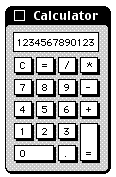
To open the calculator move your mouse pointer to the Apple logo in the top left corner of your screen. Gently click the mouse button and leave it held down. Slide the pointer down in the list to Calculator and let go of the mouse button. Your calculator will open. Don't expect too much from this, after all it is free.
Task: (1) Open the calculator (2) Enter your age (3) Divide by 7 (4) Remember that answer, it is your age in dog years. The person writing this page is 8.4 dog years old. (5) Calculate the age of that person in human years.
SimpleText - A simple word processor with no formatting built in
Because there is no formatting built in, this application is very useful to people writing web pages like this one. If you are just starting with computers, you will probably want to use another word processor.
Note: Finding SimpleText is not simple to someone new to computers.
- In the top right corner of your screen you see the words Netscape Communicator and/or the Netscape logo
- Put your mouse pointer on the logo and click and hold the mouse button down
- Slide the mouse pointer down to Finder and let go of the mouse button
- Put your mouse pointer on the File menu, click and hold the mouse button down
- Slide the mouse pointer down to Find and let go of the mouse button
- Type SimpleText into the Find box, and select Find or press Return
- From the list of results find an icon that looks like a pencil over a sheet of paper
- Gently click two times rapidly on that icon and SimpleText will open.
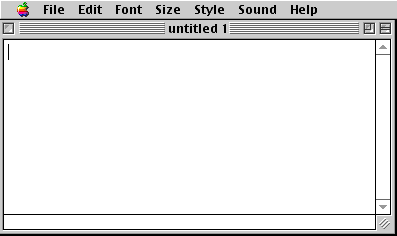
Notice that there are no buttons. After you produce text you can not make it red as you can in a full function word processor. Any document you save is saved as a text document. There is one thing that a simple text document can do. Look in the menu bar. There is one menu that does not seem to belong on a word processor. See it? Yes, Sound. After typing a message move your mouse pointer to the Sound menu, gently click one time with the mouse button, and slide down to the selection Speak All. Click one time to hear Simple Text pronounce what you typed.
First Task: (1) Open SimpleText (2) Type your name and press the Return key (3) Type "I am xx dog years old," and press the Return Key (4) Type "It feels good to be so young again!," and press the Return Key (5) Click on the file menu and choose Save. (6) Name the document "dog" and save it on the desktop. Asking for help with step 6 is allowed.
Second Task - Type the phrase "I am learning how to make this computer work and I am so proud of myself!" Click on the Sound menu and select Speak All.
Note to Instructor: Wait a minute, or cover your ears. There will be a babble in the class. :-)
Scrapbook - A quick and easy place to store imagesTo open the scrapbook move your mouse pointer to the Apple logo in the top left corner of your screen. Gently click the mouse button and leave it held down. Slide the pointer down in the list to Scrapbook and let go of the mouse button. Your scrapbook will open. The Scrapbook is an excellent place for a student to store images found on the Internet that they want to incorporate into a report or presentation.
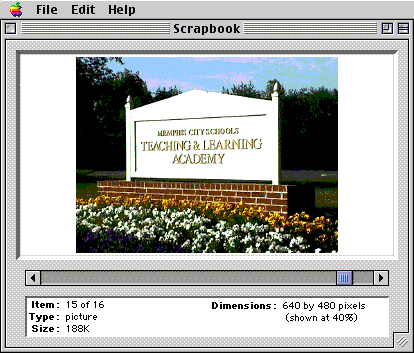
You will use the scrapbook in three ways; view an image, copy an image or paste an image.
- View an image - Gently click one time on either the left or right arrow below the image. Each click carries you to another image. The images in your scrapbook will probably not be those in my scrapbook.
- Copy an image - Click one time on the Edit menu and select Copy. The displayed image in your scrapbook will be copied. It is now ready to be pasted into Word, PowerPoint, or any other application which will accept images.
- Paste an image - When you or a student wants to save an image to use in a report, open the scrapbook, Gently click one time on the Edit menu and select Paste. The image shows up in the scrapbook display and the number of items will increase by one. This process does not replace the image that was showing before you chose Paste.
Task - Copy the image above by putting your mouse pointer on it, gently pressing down on the button and leaving it depressed. A menu will pop up with several choices. Choose Copy this Image. Open the scrapbook. Paste the image into your scrapbook.
Return to the Index of Entry Level Computer Skills

Custom Search
| Visitors since November 2000 | Memphis, TN |